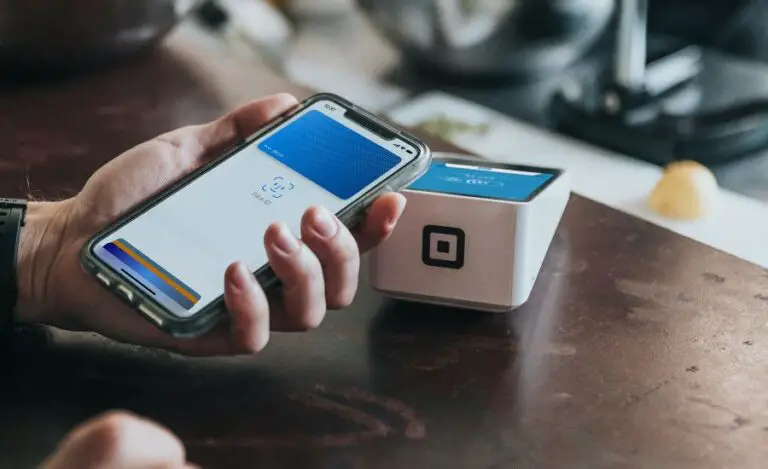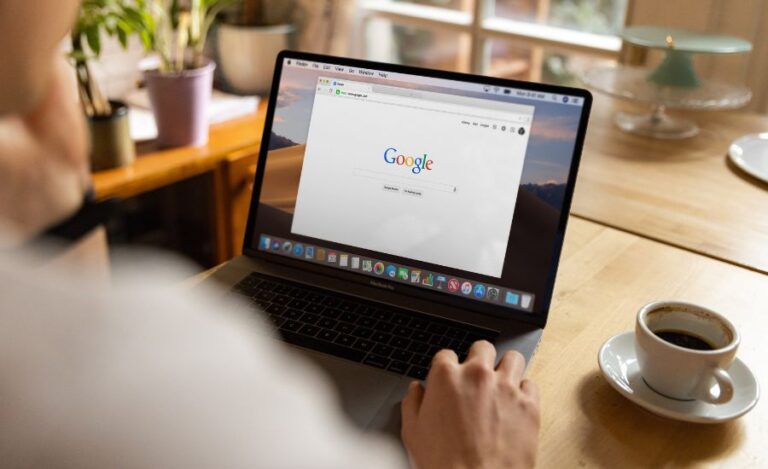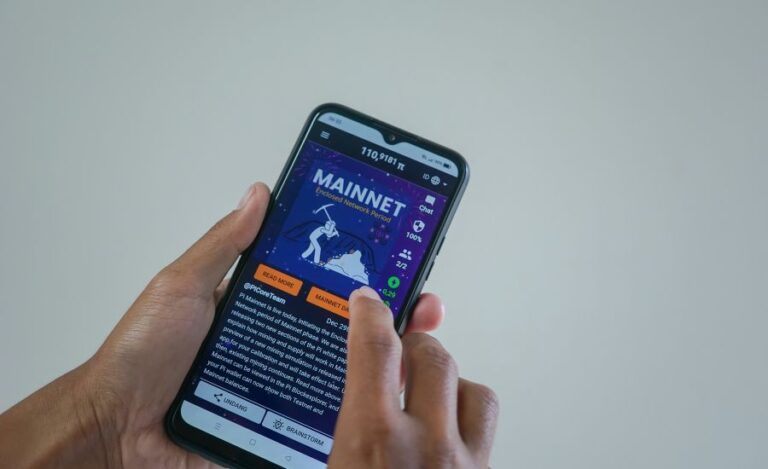How To Delete A Facebook Account?
Let’s face it, Facebook is that addiction that is hard to get rid of!
But somehow you have made up your mind and don’t want to back out anymore–Kudos to that! But let me warn you, this app is a bit reluctant to let go of its users. This makes it difficult to delete an account.
Maybe, it is because if you delete your account once, it’s gone forever. Also, you will no longer be able to use Facebook Messenger too. Wait, that’s not all! You will also no longer be able to log in to third-party apps or websites you may have signed up for using Facebook.
So, make sure to back up your data from the platform. This is because all your posts, photos, and videos will be deleted forever.
Facebook Account Deactivation vs Deletion
In case you don’t regret it later, Facebook gives you the option to Deactivate your account. This is great if you want to just take a break from the platform for some time. So, in simple words, deactivating your account is temporary. But deleting your account will make it vanish forever.
Deactivation is a more flexible remedy to tone down your addiction. If you deactivate your account, your profile won’t show up but your text messages will. Yes, you will be gone from Facebook. However, you can always get back by simply logging in with your id and password.
Now, if you’re still adamant about permanently deleting your Facebook profile, here is a simple guide on how to do it! Keep scrolling…
METHOD 1: HOW TO DELETE YOUR ACCOUNT FROM YOUR PHONE USING THE FACEBOOK APP
If you want to do this using your smartphone, just make sure the Facebook app is updated to its latest version. Once done, feel free to follow the steps below:
STEP 1: Launch the Facebook app. Then, tap on the three-line icon on the top right side of your screen.
STEP 2: Scroll down to the bottom of the page and choose the ‘Settings & Privacy’ option.
STEP 3: Next, tap on ‘Settings’ and then navigate to ‘Personal and Account information’.
Step 4: Under the ‘Account ownership and control’ tab, tap on ‘Deactivation and Deletion’.
Here, you have two options. You can either temporarily deactivate your account or straightaway delete it.
STEP 5: Select ‘Delete Account’ and proceed to continue.
STEP 6: On continuing, Facebook will provide you options to download your data or transfer it. As I’ve mentioned earlier. you also get the option to deactivate your account temporarily. If you’re up for deletion, then tap on ‘Delete account’ to continue.
STEP 7: On proceeding, Facebook will ask you for your password. Enter your password and tap on continue.
On doing so, you will get a warning that you can reactivate your account in 30 days, or else it will be permanently deleted. Click on OK and done!
METHOD 2: HOW TO DELETE YOUR ACCOUNT FROM THE PC
If you want to delete your account from your PC, you can do so using your browser. Here are the steps to that-
STEP 1: Log into your account from the browser, using your email id & password!
STEP 2: On the top right corner, you can see your profile picture. Click on it and navigate to the menu bar.
STEP 3: From the menu bar, choose the ‘Settings’ option. Then, head on to ‘Settings and Privacy’.
STEP 4: Click on ‘Your Facebook Information’ from the left sidebar.
STEP 5: Scroll down to the bottom of the page and click on ‘Deactivation and Deletion.’ Next, click on the ‘view’ option just next to it.
STEP 6: A screen with two options ‘Delete’ and ‘Deactivate’ will pop up in front of you. If you want to delete your account, click on ‘Delete account’.
STEP 7: Click on ‘Continue to delete account’ and then on ‘Continue’ to proceed further.
STEP 8: Next, you will be asked to deactivate your account rather than delete it. As you already know, deactivating your account will make it vanish temporarily and you can always retrieve it later.
STEP 9: Click on ‘Delete Account’. Enter your password and you’re all done!
Your account will be now automatically deleted in 30 days.
CONCLUSION
For the record, you could take some precautionary steps you can take before deleting your Facebook account. Firstly, remove cookies that are regularly collected by the app.
Secondly, remember that if you log in to your account within 30 days of your deletion request, the deletion process will fail. Also, once this period is over, you will no longer be able to log in or restore your data. So, make sure you’ve downloaded or transferred your data which you’d not want to lose before requesting deletion.
All in all, Deleting your Facebook account can be a tad bit of a hassle! But I hope this guide makes things easy for you. Leaving Facebook is a big decision and I hope it works well for you. Thanks for reading…