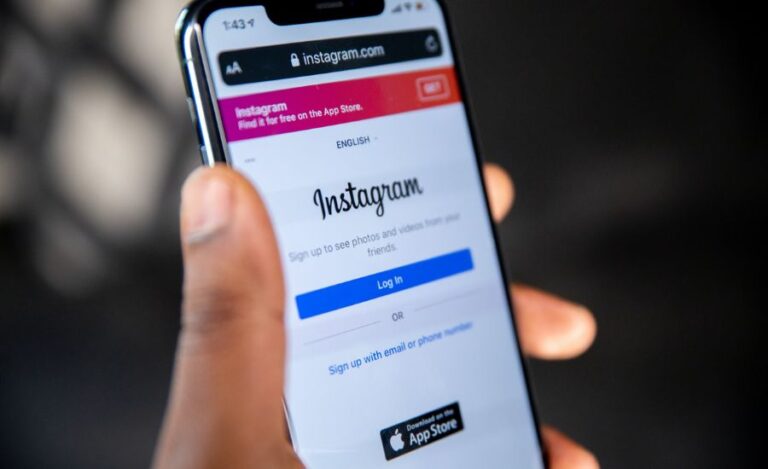Can A TV Remote Control A Soundbar?
Have you ever found yourself frustrated by multiple remote controls cluttering up your coffee table? Between your TV, cable box, streaming device, and soundbar, it can be a real hassle to juggle all of those just to watch your favorite show or movie.
So, what if you could simplify things by using just one remote to control everything? More specifically, use the TV remote to control your soundbar? In case you’re still confused, yes it is possible!
Today, I’ll help you with the same. Furthermore, I’ve also got you covered with some tips and tricks to streamline your home entertainment setup. So grab a snack and settle in – as we’re about to dive in!
Method 1: Using HDMI ARC to control the soundbar using a TV remote
Now that we know that it’s possible to use your TV remote to control your soundbar, let’s get into the nitty-gritty of how to make it happen. One such way is using HDMI ARC (Audio Return Channel) to control your soundbar using a TV remote. Here’s how:
Step 1. Check if your TV and soundbar support HDMI ARC
First, check if your TV and soundbar have an HDMI ARC port. The HDMI ARC port is usually labeled as “HDMI ARC” or “ARC.” If you’re not sure, go through the user manuals or look for the HDMI ARC logo on your devices.
Step 2. Connect your soundbar to the TV:
Once confirmed, connect one end of the HDMI cable to your soundbar’s HDMI ARC port. Similarly, connect the other end to the TV’s HDMI ARC port. Just make sure that you’re using a high-speed HDMI cable.
Step 3. Turn on your TV and soundbar
Turn on your TV and soundbar. By now, your TV should automatically detect the soundbar and switch to the correct input.
Step 4. Enable HDMI ARC on your TV
Head on to your TV’s settings menu. Then, select the Audio or Sound option. Look for the HDMI ARC toggle and turn it on. This will allow your TV to send audio signals to the soundbar via the HDMI connection.
Step 5. Test the soundbar with your TV remote
Once HDMI ARC is enabled, you should be able to control your soundbar using your TV remote. Test it by adjusting the volume or turning the soundbar on and off with the TV remote. You should also be able to switch between different sound modes.
Step 6. Adjust the settings on the soundbar
You may need to adjust the settings on your soundbar to get the best sound quality. Since it’s one time, feel free to use the soundbar remote to access the sound settings. Then, adjust the bass, treble, and other settings as per your preferences.
That’s it! With HDMI ARC, this is the way you can control your soundbar using your TV remote using HDMI ARC. Not only the soundbar, but will also make things easy to switch between different devices without needing multiple remotes.
Method 2: Using HDMI CEC to control a soundbar using a TV remote
For starters, HDMI CEC (Consumer Electronics Control) is a feature that allows devices connected via HDMI to communicate with each other. This means that you can use your TV remote to control your soundbar, as long as both devices support HDMI CEC.
Here’s how you can set it up:
Step 1: Check that both your TV and soundbar support HDMI CEC
Before you can use HDMI CEC, you need to make sure that both your TV and soundbar support it. To confirm the same, check the user manuals to see if they have HDMI CEC functionality. If yes, you’re ready to move on to the next step.
Step 2: Enable HDMI CEC on your TV
The process for enabling HDMI CEC will vary depending on your TV’s manufacturer and model. However, it’s usually found in the settings menu. Look for options like “CEC,” “HDMI-CEC,” or “Anynet+” in the settings menu. Once found, make sure it’s turned on.
Step 3: Connect the soundbar to your TV using HDMI
Connect the soundbar to your TV using an HDMI cable. Just make sure the HDMI port you’re using on your TV supports HDMI CEC.
Step 4: Turn on your soundbar and TV
Turn on your soundbar and TV using their respective remotes.
Step 5: Follow the on-screen instructions
Once both devices are turned on, your TV should be able to detect the soundbar. Then, your TV will display an on-screen message asking if you want to enable HDMI CEC. Follow the on-screen instructions to enable the same.
Step 6: Test it out
Now that HDMI CEC is enabled, you should be able to control your soundbar using the TV remote. Try adjusting the volume or turning the soundbar on and off using the TV remote to make sure it’s working fine. And, that’s all!
To Conclude
All in all, some TV remotes are capable of controlling soundbars through HDMI-CEC or other protocols. However, not all models are compatible. Additionally, even if your TV and soundbar are technically capable of communicating with each other, you may still need to configure certain settings or use specific cables to make it work.
That being said, if you’re able to get your TV and soundbar to work together seamlessly, it can be incredibly convenient to control both devices with just one remote. No more fumbling around for multiple remotes or trying to remember which buttons do what – just point and click to your heart’s content!
So, you can understand whether or not the TV remote can control your soundbar will largely depend on the specific models you’re working with and how they’re set up. In case you’re having trouble getting things to work, don’t be afraid to consult your user manuals. Moreover, you may reach out to customer support for further help. With a little bit of patience needed for setup, things will be pretty convenient for the long run. So, what are you waiting for?