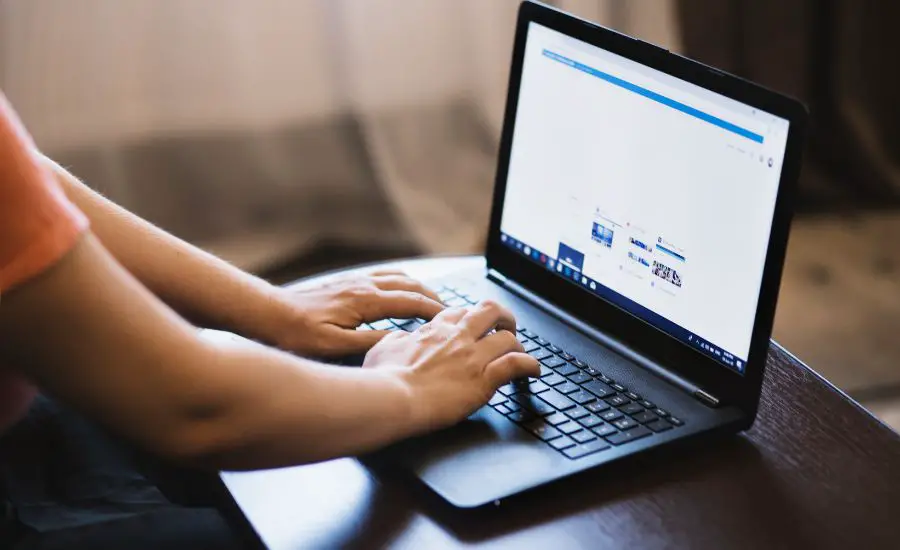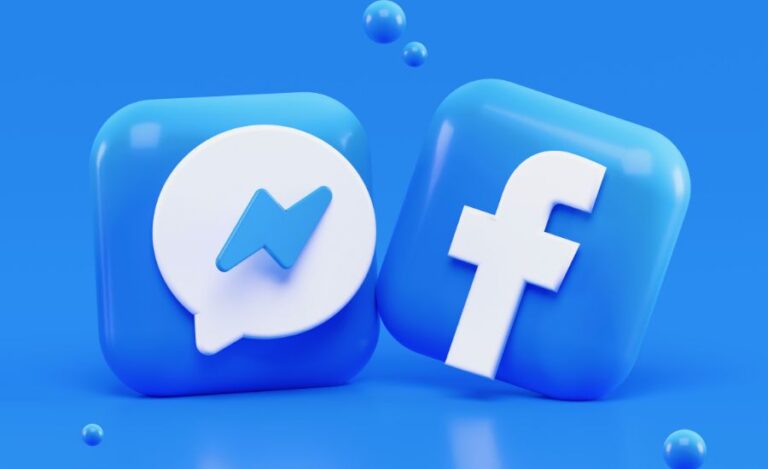How To Keep Your Laptop Cool?
We all love our trusty laptops, don’t we? They keep us connected, entertained, and productive. But here’s the thing: they can get pretty hot under the collar… like quite literally! If not taken care of, extreme heating can lead to decreased performance, shortened lifespan, and even irreparable damage.
That’s why today, I’m about to share the five best ways how to keep your laptop cool to ensure it stays in top shape. So, sit back, relax, and let’s dive right in!
5 Ways To Keep Your Laptop Cool
After a lot of trial and error, I feel these are the best ways to do so. Have a look-
1. Mind Your Environment
The first step to your laptop-cooling attempt should be creating an optimum environment. Believe it or not, your surroundings play a key role in laptop temperature regulation. Avoid using your laptop on a cushioned surface or soft material that can obstruct ventilation.
Instead, go for a flat, hard surface like a desk or a laptop cooling pad. This allows air to circulate freely, preventing heat buildup.
2. Elevate & Ventilate
Imagine this: you’re doing something important on your laptop, and suddenly you it starts to jitter and lag because of the heat-up. What can you do? Simple, elevate, and ventilate!
Yes, lifting the back of your laptop even slightly can improve airflow. You can do this by using a laptop stand or even a book or two. Besides, you could consider using a cooling pad equipped with built-in fans. They help circulate air even better and keep your laptop cool, allowing you to work comfortably for longer hours.
3. Cleanliness is Coolness
Just like your home or car, your laptop needs a little spring cleaning too. This is because dust and debris settle over time, blocking the vents and restricting airflow. To deal with this, use compressed air or a soft brush to gently remove dust from the keyboard, fan, and vent grills.
Also, regular cleaning sessions will make sure that your laptop doesn’t turn into a dusty furnace. In turn, you get efficient cooling and performance every time you’re using the laptop.
4. Optimize Power Settings
Did you know that tweaking your laptop’s power settings can have a significant impact on its temperature? Well, now you do! By adjusting the power settings to the balanced mode, you can reduce the strain on your laptop’s hardware and avoid overheating.
To do so, look for settings that offer power-saving modes or options to limit CPU performance. But be careful, as extreme power-saving modes might sacrifice performance. So, you ought to find the right balance for your needs.
5. Cool Off with Software
Yes, you read that right! In addition to hardware solutions, software can also come to the rescue when it comes to laptop cooling. There are a ton of apps available that help monitor and control your laptop’s temperature. These programs allow you to adjust fan speed, monitor heat levels, and even set temperature limits to prevent overheating.
A few that I’ve tried are SpeedFan, HWMonitor, and Core Temp. Install one of these handy tools, and you’ll have an extra layer of protection to keep your laptop running cool.
Things to Avoid While Trying to Cool Your Laptop: Things I Learnt from My Mistakes!
Trust me, I’ve made a few blunders along the way! That’s why today, I’m here to share my wisdom (or should I say my mishaps) with you-
1. Blocking the Vents
Picture this: you’re in a rush, working on an important project, and you mistakenly place your laptop on a soft blanket or pillow. What’s wrong with that, you might wonder? Well, my friend, by doing so, you’re blocking the laptop’s vents! Also you’re preventing proper airflow and trapping heat inside. Trust me, it’s a recipe for disaster. Always make sure the vents are clear and unobstructed, allowing the hot air to escape and cool air to circulate freely.
2. Overusing the Lap
We all love the convenience of using our laptops on our laps, cozying up on the couch or in bed. However, spending extended periods with your laptop resting directly on your lap can hinder its cooling capabilities. Your legs can act as insulators, trapping heat and restricting the natural cooling process. Instead, try using a lap desk or a laptop cooling pad to provide a buffer and allow for better airflow. Your lap will thank you, and so will your laptop.
3. Overclocking Without Proper Cooling
Now, I must confess, I’ve been guilty of this one in the past. Overclocking your laptop’s CPU or GPU can boost its performance, but it also generates more heat. Without sufficient cooling, this can quickly escalate to overheating and potential damage.
So, if you’re considering overclocking, be sure to invest in proper cooling solutions like an efficient cooling pad or additional fans. Keeping your laptop cool and stable should always be your first priority over pushing it to its limits.
4. Ignoring Warning Signs
Our laptops are smart, and they often give us warning signs when something isn’t right. These signs can include loud fan noises, sudden shutdowns, or unusually high temperatures. Ignoring these warnings can have dire consequences.
If your laptop is showing signs of overheating, take action immediately. Shut it down, let it cool off, and investigate the root cause. It could be a faulty fan, a malfunctioning component, or simply excessive dust accumulation. Don’t ignore these warning signs—address them promptly to prevent further damage.
Conclusion
Whether you’re a student, a professional, or a casual user, keeping your laptop cool is essential for its overall health and performance. Not only will it prevent overheating and potential damage, but it will also enhance your user experience and productivity.
You are now armed with five fantastic ways to keep your laptop cool and prevent it from going into meltdown mode. Remember, a cool laptop is a happy laptop. By following these tips and tricks, you’ll not only extend the lifespan of your beloved device but also ensure it performs optimally, no matter the task at hand.