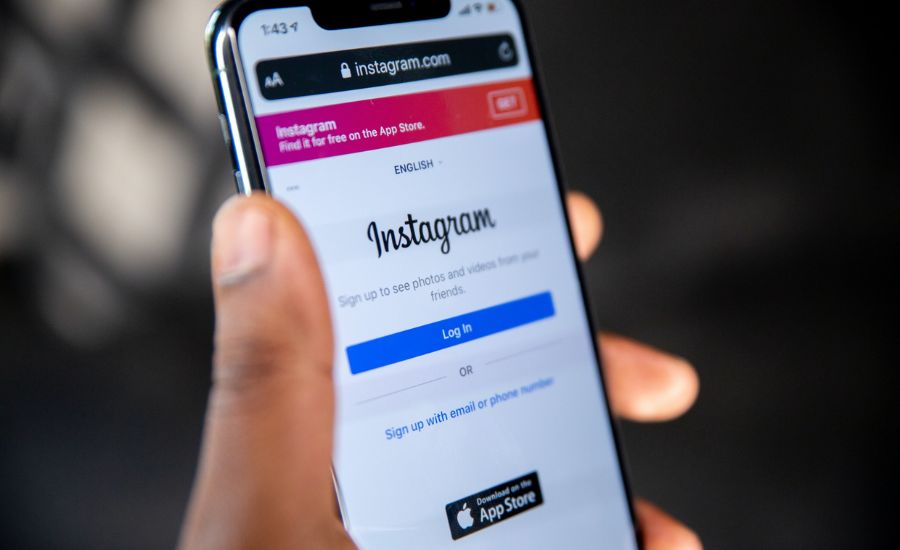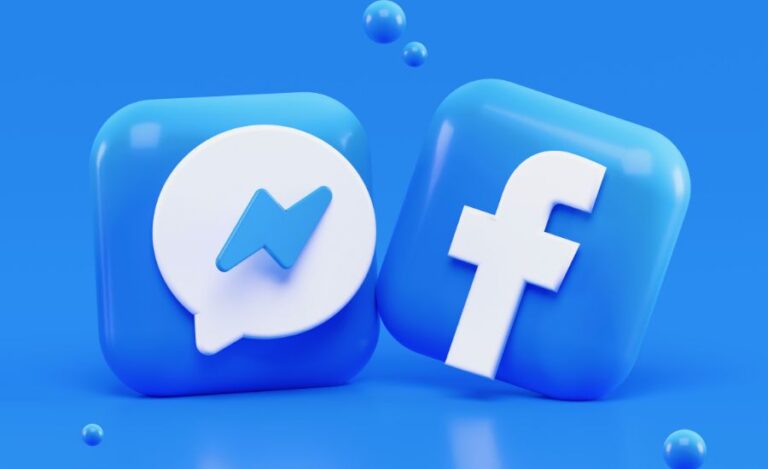How To Delete Instagram Account In 2023
With over 500 million global active users every day, the Meta-owned Instagram is one of the busiest social media sites. In case you want to get rid of it, I’m sure you pretty good reasons to do so.
You want to part ways with Instagram for professional reasons or are worried about the endless doom scrolling that you do. Whatever the reason may be, you should be proud of yourself for taking this big step! However, just make sure you download all data before deleting your account. This will make sure you don’t miss out on any valuable data!
With that said, do note that once you delete your account, you can never create a new one with the same username. So, think once again. Also, if you just want some time from the Insta platform, consider deactivating your profile instead! This way, you can get back in future whenever you feel like.
On the other hand, if you’re absolutely determined, then keep scrolling to know how to delete an instagram account. But first, you should consider to back up your data before it’s gone forever! Keep scrolling to know how…
How To Download Your Data from Instagram
As I’ve already mentioned, consider downloading all data as you may have shared memorable photos and videos. If you forger to do so, all will be lost once you delete your account!
To download your Instagram data, do consider the steps below:
Step 1: Launch the Instagram app. Then, tap on your profile picture from the lower right corner of your screen.
Step 2: Tap on the ‘three-line menu’ option in the upper right corner.
Step 3: Now navigate to the ‘Your activity’ tab.
Step 4: Scroll down all the way to the bottom and tap on ‘Download your information’.
Step 5: Then, Instagram will ask you for your e-mail ID. Enter your e-mail ID and tap on the ‘Request download’ button.
Within a day or two, Instagram will send you a complete file consisting of your photos, videos, comments, and other valuable information you may have on your account. Just remember the file you’ll receive will be in a computer-readable HTML\JSON format. Yes, and not in the form of regular photos or videos.
How to Deactivate Your Instagram Account
If you want to take a break from the endless scrolling and reels, do consider the steps below. Don’t worry, this will only deactivate your Instagram account temporarily. Have a look-
Step 1: Visit instagram.com using any browser. Note that you cannot deactivate your profile from the app itself, so we’ll use a browser
Step 2: then, login to your account using credentials!
Step 3: Tap on your profile icon from the upper right corner of your screen.
Step 4: Now select the ‘Edit profile’ option and tap on ‘Temporarily disable my account’ next to submit.
Step 5: When Instagram asks you why you want to do it, select a reason from the drop-down menu.
Step 6: Lastly, enter your password and tao on the‘Temporarily disable account’ button.
Doing so will deactivate your account for as long as you want your profile to sleep. Remember that logging in will reactivate your account again. However, you need to wait at leastl 24 hours since the time you deactivated your profile!
How to Permanently delete your Instagram account
If you’ve decided to permanently say goodbye to Instagram, follow the steps below to delete your account. You cannot delete your account directly from the Instagram app on Android but you can do so from IOS. Keep reading…
Method 1: Delete your Instagram account in IOS
Deleting your account on IOS is easier than on Android for some strange reason. But, no worries! We have simplified both versions for you. First, follow the steps below to get rid of your account in IOS:
Step 1: First of all, open the Instagram app and tap on the ‘hamburger menu’.
Step 2: Tap on ‘Settings’ and then on ‘Account’.
Step 3: Tap on ‘Delete account’.
Instagram will suggest you deactivate your account instead.
Step 4: If you’re still adamant about your decision, tap again on ‘Delete account’.
Step 5: Confirm your decision. Instagram will ask you to confirm again.
Step 6: Mandatorily, you have to give a reason as to why you want to delete your account.
Step 7: Now just enter your password and click on ‘Delete @username’.
Method 2: How to delete your Instagram account on Android/PC
To delete your account from an Android phone or desktop, you need to go to the ‘account deletion page’ which you can find in the ‘Help Center’ on the Instagram app itself. The steps we have provided below can be used to delete an Instagram account on Android or a PC.
Step 1: Open your browser and go to Instagram.com.
Step 2: Log in to your account and go to the ‘Account Deletion’ page.
Step 3: Choose a reason for deleting your account and re-enter your password.
Step 4: Select ‘Delete Account’.
Now you just need to wait till your account vanishes forever from the Meta-owned platform. It will take some time but during this time don’t log into your account as this will disrupt the cancellation process.
Conclusion
That’s it. Now you need to wait as Instagram will take a total of 30 days to permanently delete your account. In case you change your mind in between, you can log back into your account which will cancel the deletion process.
That’s why we recommend you choose deactivation instead of deletion even if you’re slightly doubtful. If you deactivate your account, you get an option to get back to it later. Just make sure you don’t start with your addictive episodes again!
Deleting Instagram is a big step, and if you’ve gained the courage to do this, kudos to that!
Just make sure you’ve thoroughly thought about it before. Sometimes you need time away from your phone to focus on other things in life, and deleting social media might be a good headstart.